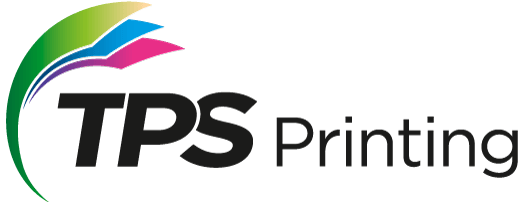What File Formats do you accept?
We will be happy to accept all industry-standard graphic file formats, including Adobe InDesign, QuarkXPress, Adobe Illustrator, Adobe Photoshop, Microsoft Publisher, PDF, TIFF, EPS, and JPG. We regularly work with other file formats as well, so don’t hesitate to contact us if you don’t see your preferred file format listed here.
What is CMYK mode?
CMYK stands for Cyan, Magenta, Yellow, and Black (the K stands for “key,” which is black). The process involves combining varying amounts of cyan, magenta, yellow, and black ink to produce a full spectrum of color.
Does the color mode matter?
Yes, the color mode matters because everything is printed in CMYK colors. If your files are in RGB mode, they will need to be converted to CMYK. Converting colors is a tricky business because although they both produce colors, RGB and CMYK are as different as apples and orangutans! There are many formulas for converting RGB colors to CMYK colors, and they all produce results that are very, very close…but not spot-on. If color accuracy is vital to your project, it is best to consult with us early in the process to plan for the best color conversion possible.
What files do I need to send you for printing my document?
That depends on the type of document you’re sending. If you’re providing a print-ready PDF, the PDF is the only file you’ll need to send. However, if your document was created elsewhere (in a page layout program like InDesign, for example), you will need to include the page layout document, fonts, and any image files used in your design, as well.
What should I do if my files aren’t CMYK?
If your files are not in CMYK mode, they will need to be converted. You can convert them yourself, or we can do it for you. Because RGB and CMYK modes are so different, it is common for some color shifting to occur due to the conversion process, though it is often quite minor. If you convert the files, you’ll be able to confirm ahead of time if the conversion process produces acceptable colors. If you have us convert the files for you, we recommend that you view a printed proof before we complete your order. This way, you can see ahead of time how the converted colors will appear on the page. Proofing adds a step to the production process, so you’ll need to plan for that if you choose to have us convert your colors for you.
What is a PDF file?
Documents in Adobe’s Portable Document Format (PDF) preserve the exact look and content of the originals, complete with fonts and graphics, and can be printed, distributed by email, and shared and stored for others to use and view. When properly created, PDF files have proven to be an excellent method for generating quality printing.
How do I convert files to CMYK mode?
The specific steps to change the color mode of your files varies from one program to the next. You’ll want to consult your design program’s documentation for the formal steps involved. Most art and graphic design programs are capable of such conversions. However, other applications, including the Microsoft Office suite (Word, Excel, Powerpoint, etc.), do not have such features.
Why do I need to include separate files for the images in my document?
Page-layout programs (such as InDesign or Illustrator) do not actually save the images you insert as part of the document. Instead, they point to the image files on your computer. If you send us only the document file you created in the page-layout software, we may be unable to print the images it references. To get around that, make sure you save the entire package. Most page-layout programs will have that as a File option. If yours doesn’t, please remember to send us the actual art files that your project uses in addition to the document file.
Is there anything else I should be aware of regarding color quality?
Yes. Light can have a significant effect on the appearance of a color. A printed color can look quite different when viewed in florescent lighting compared to sunlight. Similarly, colors on your computer monitor can look different under different lighting conditions. For best results, try to keep your work environment’s lighting as consistent as possible.
Why do I need to include the fonts with my project file? Don’t you already have them?
While it’s true that we have an extensive font collection in-house and probably have fonts of the same name as those in your project, fonts from different manufacturers may not have the same characteristics even if they share the same name. These inconsistencies can produce unexpected output. The only way to guarantee correct output is for us to use the same fonts as you did, so please include your fonts.
Where can I find my fonts for inclusion?
Many page-layout programs will include your fonts automatically when you save your project as a package (typically a File menu option). If your software doesn’t have this option, you can convert the fonts to outlines, or rasterize your document, which converts it all to pixels. This will eliminate the need to send us your fonts. However, please keep in mind that we will not be able to make text changes for you if you choose this route.
Should I compress my files before submitting them to your website?
Yes, we recommend compressing your files before sending them. Compressing lets you combine multiple files into one compressed archive file. This allows you to easily select and send (and keep track of) just one file instead of multiple files. The single compressed archive file is smaller than the total size of all your uncompressed files, allowing it to reach us quicker.
How do I compress my files (Mac)?
Compressing files is a fairly straightforward process. After selecting (highlighting) the files and/or folders you wish to compress, use this method to create an archive of the compressed files:
Control-click on the file(s)/folder(s) you wish to compress (right-click), and select “Compress.” You can also select the File menu and then choose “Compress.”
Your computer will create a new file, with the file extension “.zip.” This is the compressed file you should send to us.
How do I compress my files (PC)?
Compressing files is easy in Windows, too. Select (highlight) the files and/or folders you want to compress, right-click, scroll down to the “Send to” item, and select “Compressed (zipped) Folder” from the submenu that appears. Your computer will create a new file, with the file extension “.zip.” This is the compressed file you should send to us.
What is a “bleed”?
In printing, your products are often printed on a larger sheet than the final product, then cut to size. If you have colors on your product that stretch to the edge of the document (or “bleed” off the side of the paper), it’s best to let those colors stretch, or “bleed” past the edge of the product size. That ensures your colors go all the way to the edge of your document.
What resolution should my image files have?
Resolution is measured in dots per inch (DPI). The more dots per inch, the sharper your image will be. For printed products, the minimum resolution is typically 300dpi.
What is the difference between vector graphics and bitmap graphics?
A vector graphic is defined in a mathematical nature, which makes it resolution-independent. This means it can be printed clearly at any size. A bitmap image is formed by a rectangular grid of small squares, known as pixels. Each pixel contains data that describes whether it should be rendered as black, white, or a level of color. Bitmap graphics are resolution-dependent and can appear jagged or in loose detail if they are created at a low resolution and then enlarged or printed at a higher resolution.
Where do vector graphics come from?
Vector graphics are typically created by illustration software such as Adobe Illustrator.
Where do bitmap graphics come from?
Bitmap graphics are typically created by pixel-based image editing software such as Adobe Photoshop. Additionally, bitmap graphics are generated from digital cameras and scanners.
Can bitmap graphics be converted to vector graphics, and vice versa?
Yes. Software such as Adobe Illustrator may be able to convert bitmap images to vector images. Vector images can be converted to bitmap images by opening them with Adobe Photoshop. Please note that converting a vector image to a bitmap image is rarely necessary, removes the resolution-independence of vector graphics, and should only be done if you have a very specific reason to convert the graphic. Learn more about vectors and bitmap files.
What are the different types of bitmap graphics?
A one-bit image refers to an image that is a solid color, with no shades of that color. A continuous tone image refers to photographic images, whether they are full color, black-and-white images with shades of gray (grayscale), or single-color images with shades of that color.
What guidelines do you have for bitmap graphics resolution?
One-bit images require 600 pixels per inch (1200 preferred). Full-color continuous tone images, grayscale images, and single-color continuous tone images require 300 pixels per inch.
Can I resize bitmap graphics in a page layout application?
These guidelines are for bitmap images that are used at their actual size. If the image is enlarged in a page layout application, the requirements enlarge by the same amount. For example, enlarging a full-color, continuous tone image 225% in QuarkXpress would require a resolution of 675 pixels per inch (the original requirement of 300 pixels per inch multiplied by the enlargement of 225%). It is best to avoid performing scaling in a page layout application, as these programs have no ability to change the actual pixels in an image.
Can I resize bitmap graphics in Photoshop?
Photoshop can increase the resolution of a low-resolution image. However, increasing the resolution of an image scanned or created at a lower resolution only spreads the original pixel information across a greater number of pixels and rarely improves image quality.
I’ve heard Encapsulated PostScript (EPS) mentioned in the context of both vector graphics and bitmap graphics. How can it be both?
EPS files act as a container for transferring graphic information. When illustration software such as Adobe Illustrator creates an EPS file, it is a vector EPS. When pixel-based image editing software such as Adobe Photoshop creates an EPS file, it is a bitmap EPS.
Can I copy a graphic and paste it into my document?
While copy-and-paste is supported by most software, you will have much more predictable results by creating a link to your graphic. The graphic then remains outside of your document and is referenced as needed. Please refer to your software’s documentation for full details about creating links to your graphics.