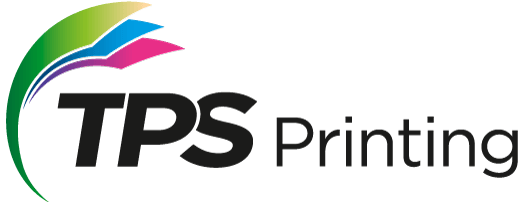How do I send my files to you through your website?
When you’re ready to send us a file, select Upload Your File button in the center of the home page. (You may also send files to us as part of an estimate request or regular print order.)
Click the Upload a File button (Upload a File on order pages). Your computer will then prompt you to locate and select the file you wish to send.
Once the file is uploaded, you can either complete your order (on order and estimate pages) or attach the file to an existing order on your account page by following the instructions on the screen.
What is the maximum file size that can be transferred through your website?
We have three options for uploading files. 1. If your file is 50 mg or less (most popular), just send using the upload button. 2. If the file is larger than 50 mg click the upload button, then select the Large File Option. Drop the file in, but please note that it may take a while to fully upload to our site, depending on the size of your file. 3. If you would like to receive a direct link to upload your file, please just let us know in our contact form request, and we will send an upload link via email.
What File Formats do you accept?
We will be happy to accept all industry-standard graphic file formats, including Adobe InDesign, QuarkXPress, Adobe Illustrator, Adobe Photoshop, Microsoft Publisher, PDF, TIFF, EPS, and JPG. We regularly work with other file formats as well, so don’t hesitate to contact us if you don’t see your preferred file format listed here.
How long will you store my files?
The files you send will be stored on our website for 60 days after your job is marked complete and moved to your website account’s order history. Your files can be stored indefinitely in your offline storage library.
Can I provide files after my order has been placed?
You may provide additional files to us by locating your order on your account page, under either the Estimates or Orders tab (depending on how the order was submitted), then adding the files through the Send a File link on the left-hand side of the page. Once you’ve uploaded your file, follow the onscreen instructions to attach it to your order.
How many files can I send at once?
Our system allows for multiple file transfers. On our Send a File utility, as soon as you select a file, it will begin uploading, and a new button will appear to allow you to queue up another file to send. On order forms and estimate forms, the process is similar.
If you have multiple files to attach to a single order, you might consider combining and compressing those files into one file archive. The result of compressing multiple files will leave you with just one file to send. (After we receive that compressed file, we’ll expand it back to the original multiple files.)
What files should I include with my order?
When you send us your files, please include all the elements needed for production. For some orders, that might be nothing more than one artwork file. For other, more complex orders designed in a page layout application, you should send the page layout file, all supporting graphics, and all the fonts used in the document. Many page layout applications include utilities to gather all of these elements together for you. Please refer to your application’s documentation for more information.
What is Preflighting?
Preflighting is a term borrowed from the aviation industry, which describes the steps a pilot takes prior to flight to ensure the flight will be safe for the passengers on board. Similarly, the files you send are put through a printing preflight process to identify in advance any issues that could affect the quality or delay the production of your print order. Preflighting allows us to eliminate the unexpected!
Our staff will preflight all files submitted through our website and alert you to any issues that could potentially affect the production of your print order.
Can you make a correction to my job after I have submitted files?
Yes, corrections can be made at any time. However, please review and proof your work carefully because the best time to make corrections is before your print order is scheduled for production when there is a minimal effect on the production schedule and budget. (Corrections and alterations requested after production has been scheduled may lead to production delays and increased expenses.)
File Compression
When preparing to send files to us through the website, we suggest you compress your files first. Compressing files prior to transferring them through our website has these advantages:
- Multiple files may be combined into one compressed archive file. This allows you to easily select and send just one file instead of multiple files.
- The single compressed archive file is smaller than the total size of all uncompressed files, allowing the file to reach us as fast as possible.
The ability to compress files is built into all recent computer operating systems. Here’s how to compress your files.
For Mac Users:
After selecting the files and/or folders you wish to compress, use one of these methods to create an archive of the compressed files:
- Control-click (or right-click) on the file selection and choose Compress.
- Go to the Action menu (the button that looks like a gear up in the Finder window’s toolbar), and choose Compress.
- Go to your computer’s menu bar and select File > Compress.
Your computer will create a new file, with the file extension “.zip.” This is the compressed file you should select to send to us.
For Windows Users:
After selecting the files and/or folders you wish to compress, right-click the file selection, scroll down to the “Send to” menu item and then selected “Compressed (zipped) Folder” from the submenu that is revealed. Your computer will create a new file, with the file extension “.zip.” This is the compressed file you should select to send to us.
Can I email my files to you?
Yes, you may email your files to us. However, we’d like to encourage you to use the Send a File tools on our website, which has been designed to effortlessly transfer large files.
We believe you’ll find the file submission tools on our website much more reliable and efficient than email. If you send your files via email, you may be subjected to a file size limit imposed by your Internet service provider. Your Internet service provider may limit the size of email attachments you are allowed to send through their system, which may result in large graphic files being undelivered.
Can I bring my files to you on a flash drive?
Yes, we’ll gladly accept your files on a flash drive. Sometimes you just need to “get out of the office,” and we always enjoy the opportunity to visit with you face-to-face. So while our website’s Send a File tool will easily transfer very large files, those same files will travel just as well on a flash drive if you prefer to bring them to us in person.